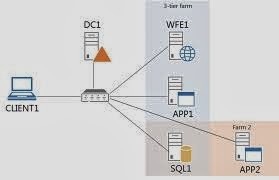Microsoft office web apps server 2013
can’t be installed on the same machine as a Microsoft SharePoint server
product
Cause: The server you choose can't have SharePoint running on
it or any web application running on port 80. Also, Microsoft Office (or any
Office component) cannot be installed.
Solution: there is no work around or
solution for this apart from choosing separate server to install web components.
We must choose another server for Web App components.
Servers that run Office Web Apps Server Preview must not run any other
server application below.
·
Exchange
Server
·
SharePoint
Server
·
Lync
Server
·
SQL
Server
·
No
version of the desktop Office suite