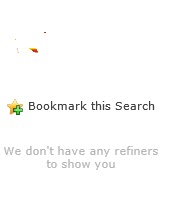SharePoint Up gradation(Moss2007->sharepoint2010-> sharepoint2013)
I am giving my personal views as per my experience on up
gradation of SharePoint. If anyone has any concerns please make a comment.
Initially, we cannot directly Upgrade from Moss 2007 to
SharePoint 2013.we must follow the 2 stage Upgrade process here. which means,
we must upgrade MOSS
2007->SharePoint 2010 first and then SharePoint 2010->SharePoint 2013 only.
we must consider so many factors for upgrade. From SharePoint 2010->SharePoint
2013 it must be through data base attach method only. The In place upgrade method is
deprecated in SharePoint 2013.We must build a new SharePoint 2013 farm for
Upgrade from SharePoint 2010.providing the steps below for a single web
application as in brief. We need to follow the same steps for other web
applications as well to perform the upgrade.
We must take care of below before doing the up gradation.
Site templates, web
parts, site themes, workflows, web templates, site definitions….
We can only do upgrade in below order only. we can’t do
upgrade directly from different versions of SharePoint.
SharePoint foundation
2010 -> SharePoint foundation 2013
SharePoint server
2010-> SharePoint server 2013
SharePoint enterprise
2010-> SharePoint enterprise 2013
SharePoint,
project server enterprise 2010-> SharePoint, project server enterprise 2013
There is another issue also while we upgrade the site
from SP 2010->SP 2013,It should be authentication issue. Classic
authentication method is deprecated in SP 2013. So to upgrade site from SP 2010->SP2013
which is created with Classic authentication in SP2010, first need to change the
authentication from Classic->Claims and then upgrade in SP 2013.
1. Build
a new SharePoint 2013 farm first
2.
Go to SQL Server
and take backup of the content database and restore it into your new SQL server.
3.
Create new
web application and site collection in SP2013.
4.
Now remove
the content database for the newly created web application in SharePoint 2013.Follow
below to do
·
Go to
central Administrator
·
Click on
Application Management and then
·
click on
content database => Manage Content database
·
Then select
the newly created web application URL in sp 2013
·
Click on
the database which is on the left side.
·
Then go to
remove content database part and check the checkbox then it will prompt you
popup there click on then again ok button.
5.
Now test
whether the web application still having relation with the content database by
using the following command.
Test-SPContentDatabase-Name "name of content
database"-webapplication "URL of webapplication".
6.
Now go to SQL
server and delete the database related to SP 2013 manually
7.
Now restore
the 2010 content data base manually.
8.
Now we need
to attach the restored content database by using following command.
Mount-SpContentDatabase-Name "Database
name"-webapplication "URL of webapplication".
9.
Now we can
get following error like “Upgrade completed with following errors".
10.
Finally
Migration has been completed successfully
For Service Applications: we
only can upgrade below 6 service applications from SP 2010->SP 2013
·
User profile
·
Managed meta data
·
BDC
·
Search
·
Performance point
·
Secure store
There is another process to upgrade service applications.
We should run by power shell.
2007 needs to be patched at SP3 to
upgrade to 2010.
Please Comment if you need Any Help.Your Feed back is always Welcome.I Am Happy to Help !!!!!