Upgrade
from
SharePoint Foundation 2013 to SharePoint Server 2013
Initially ,I
installed foundation of sharepoint-2013 in my test lab. As you all know there
are so many features not available on Foundation version. After working some
days on foundation, thought to migrate version to SharePoint server 2013.Many
of the people Think to do so. Sharing this Article who looking for the process
to do same.
Note: No
need of Uninstall SharePoint
Foundation binaries from server, We can Upgrade SharePoint server on Top of SharePoint
Foundation. Please find the below exceptions possible.
· Upgrade from SharePoint foundation 2013 to SharePoint server 2013 Trail->
cannot Do on Top, First remove
Foundation binaries and install server binaries only. we get the below Error,
if we try to do on Top of foundation will get the Error of screen below" “Trial edition and licensed editions of Sharepoint, Project server, and Office Web Apps products may not be installed on the same server”
· Upgrade from SharePoint Foundation 2013 to SharePoint server 2013 standard\Enterprise-> can do Directly on top without foundation binaries
uninstall.
· Assume, You have already installed SharePoint
foundation.
· Download the SharePoint server 2013 software from
below link. Key already included in the same.
· double click
Click on the SharePoint server 2013 Setup file.
· Click on Install
SharePoint server. It will prompt for Product Key. provide the Key which is
already mentioned in MSO site.
· Click on
Continue.
· Accept the Terms
of this agreement and continue.
· Choose The Server
type as per the requirement
· Change the File
Location if Necessary.
· Once selected
Server type and location, click install
now.binaries will get install
· Products and
wizard will starts to run.
·
Click on Close.
·
Click on next and
Yes to the Warning
· Click on “create
a new server farm” if its new Config.want to connect to the Existing farm click
on “connect to an existing server farm”provide the details.
·Provide the Paraphrase,
This Phase will be used to connect another servers in farm.
· Click Next.
· Specify Port
number, Click next
· Once the Wizard
Runs successfully, will see the screen below.click Finish
·
Once Finish done,
The Central Admin will open.
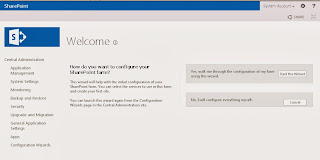























.jpg)



